FPGA Editor Guide

About This Manual
This manual describes the Xilinx FPGA Editor, a graphical application used for displaying and configuring Field Programmable Gate Arrays (FPGAs).
Before using this manual, you should be familiar with the Xilinx design flow, including design entry and implementation. For more information on the Xilinx tools, refer to the Development System Reference Guide, Design Manager/Flow Engine Guide, and the Alliance Series 2.1i Quick Start Guide.
Additional Resources
For additional information, go to http://support.xilinx.com. The following table lists some of the resources you can access from this page. You can also directly access some of these resources using the provided URLs.
Manual Contents
This manual covers the following topics.
- Chapter 1, “Introduction,” describes the FPGA Editor's function, features, and various design considerations.
- Chapter 2, “Getting Started,” describes how to start and exit the FPGA Editor, using the basic elements and operations of the FPGA Editor interface.
- Chapter 3, “Using the FPGA Editor,” describes how to perform various operations on your design files.
- Chapter 4, “Menu Commands,” describes the FPGA Editor graphical user interface commands, dialog boxes, and toolbar buttons.
- Chapter 5, “Working with Physical Macros,” explains how to create and work with macros.
- Chapter 6, “Command Line Syntax,” describes the complete set of commands needed to perform all the FPGA Editor operations.
- Chapter 7, “Customizing the FPGA Editor,” explains how to customize the FPGA Editor by showing how default values are set for many FPGA Editor features and how to override these default settings.
- Appendix A, “Glossary,” describes the basic terminology used in the FPGA Editor manual.
- Appendix B, “FPGA Editor Files,” provides an alphabetical listing of the files used by the FPGA Editor.
- Appendix C, “Configuring Xprinter,” provides detailed instructions on configuring a printer so you can print from the Xilinx application. The information in this appendix applies only to workstation applications.
Conventions
This manual uses the following typographical and online document conventions. An example illustrates each typographical convention.
Typographical
The following conventions are used for all documents.
- Courier font indicates messages, prompts, and program files that the system displays.
speed grade: -100
- Courier bold indicates literal commands that you enter in a syntactical statement. However, braces “{ }” in Courier bold are not literal and square brackets “[ ]” in Courier bold are literal only in the case of bus specifications, such as bus [7:0].
rpt_del_net=
Courier bold also indicates commands that you select from a menu.
File 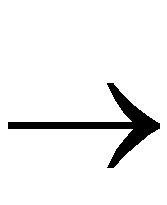 Open
Open
- Italic font denotes the following items.
- Variables in a syntax statement for which you must supply values
edif2ngd design_name
- References to other manuals
See the Development System Reference Guide for more information.
- Emphasis in text
If a wire is drawn so that it overlaps the pin of a symbol, the two nets are not connected.
- Square brackets “[ ]” indicate an optional entry or parameter. However, in bus specifications, such as bus [7:0], they are required.
edif2ngd [option_name] design_name
- Braces “{ }” enclose a list of items from which you must choose one or more.
lowpwr ={on|off}
- A vertical bar “|” separates items in a list of choices.
lowpwr ={on|off}
- A vertical ellipsis indicates repetitive material that has been omitted.
IOB #1: Name = QOUT'
IOB #2: Name = CLKIN'
.
.
.
- A horizontal ellipsis “. . .” indicates that an item can be repeated one or more times.
allow block block_name loc1 loc2 ... locn;
Online Document
The following conventions are used for online documents.
- Red-underlined text indicates an interbook link, which is a cross-reference to another book. Click the red-underlined text to open the specified cross-reference.
- Blue-underlined text indicates an intrabook link, which is a cross-reference within a book. Click the blue-underlined text to open the specified cross-reference.